Integrating a PDF viewer into a web application is a common requirement for many modern projects. From displaying reports and invoices to sharing manuals and learning materials, PDF rendering inside your app can significantly improve user experience. For Nuxt developers, vue-pdf offers a straightforward way to achieve this without relying on heavy plugins or external software. This article walks you through the key steps and considerations for building a simple vue-pdf viewer example in a Nuxt environment.
Understanding vue-pdf in the Nuxt Context
Vue-pdf is a Vue.js component that uses browser-based rendering to display PDF files directly in the application interface. In Nuxt, however, there’s an extra consideration: server-side rendering (SSR). Since vue-pdf relies on browser APIs that are unavailable during SSR, it needs to be integrated in a way that ensures it only runs on the client side. This is an important first step to prevent runtime errors and maintain smooth functionality.
Setting Up Your Nuxt Project
Before you can display PDFs, you’ll need a Nuxt project ready. This typically involves creating a new Nuxt app, configuring its dependencies, and preparing your project structure. Once your base setup is complete, you can install vue-pdf as a dependency so it’s available for use in your components.
Loading vue-pdf Client-Side
Because Nuxt executes code both on the server and in the browser, directly importing vue-pdf in a server-rendered component will cause issues. The common solution is to load it only on the client side, either by using Nuxt’s <client-only> wrapper or by registering vue-pdf in a plugin that’s explicitly marked to run in client mode. This ensures that your PDF viewer only initializes when the browser environment is ready.
Structuring the PDF Viewer Component
Once vue-pdf is available in your Nuxt project, you can create a dedicated component to display your documents. This component can include a PDF source URL, basic navigation options, and optional features like zooming or page selection. Keeping this functionality inside a single, reusable component makes your app easier to maintain and scale.
Adding Navigation and Controls
Even in a simple example, user-friendly navigation is key. A basic vue-pdf viewer in Nuxt should allow users to move between pages, adjust zoom levels, and quickly return to the first page. You can also add indicators that show the current page number out of the total number of pages, which helps users keep track of where they are in the document.
Optimizing for Performance
PDFs can be large, so loading them efficiently in a Nuxt application is important. You can improve performance by hosting optimized PDF files, lazy loading the viewer only when it’s needed, and preloading smaller files for instant display. In a simple vue-pdf viewer example, these techniques ensure a smoother user experience, especially for users on slower connections.
Styling the Viewer
Nuxt applications often have a distinct visual style, and your PDF viewer should match it. Customizing the viewer’s layout, colors, and controls helps it blend seamlessly with the rest of your app. Even small touches like matching button styles or aligning the viewer with your page grid can make the vue-pdf viewer feel like a natural part of the interface.
Testing Across Devices
Before finalizing your vue-pdf viewer, it’s important to test it on different devices and browsers. This ensures that the PDF renders correctly, controls are responsive, and navigation works smoothly for all users. Mobile users in particular should be able to view and scroll through documents without zooming awkwardly or struggling with small buttons.
Conclusion
Building a simple vue-pdf viewer example in Nuxt is a straightforward process that delivers significant benefits to your application. By ensuring client-side loading, structuring a reusable viewer component, adding basic navigation, and optimizing for performance, you can provide a fast, accessible PDF viewing experience that works seamlessly across devices. For Nuxt developers, vue-pdf offers the perfect balance of simplicity, flexibility, and responsiveness, making it an ideal choice for integrating PDF functionality into modern web applications.
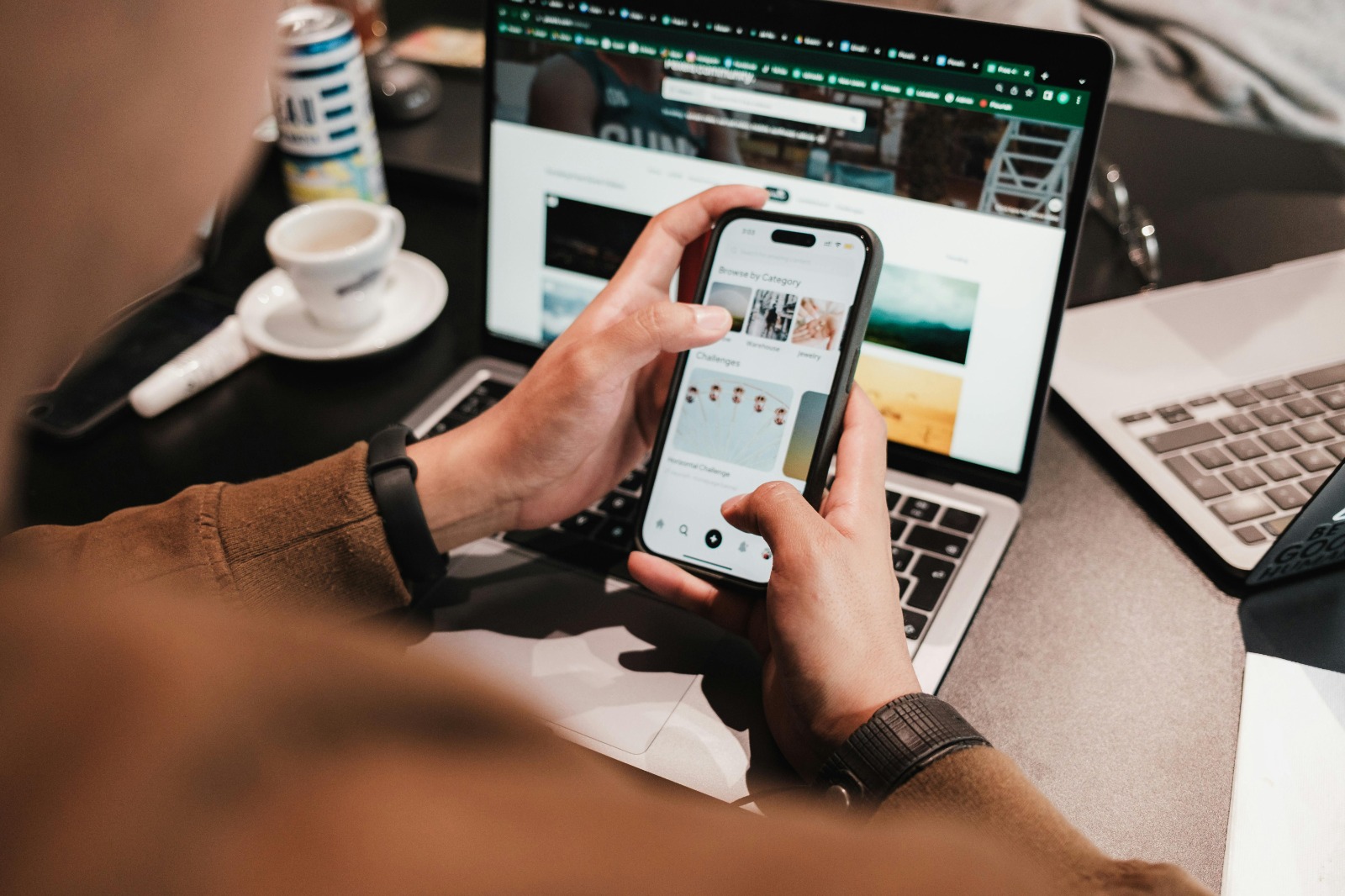









Leave a Reply